Contents
Install R and RTools
Find and download the executable installer from R website, you mey need both base and Rtools installers.
Remember to check the box to add Rtools into system path, It is neccessary when you need compile R package from source. Or you may need to manually add Rtools to PATH variable.
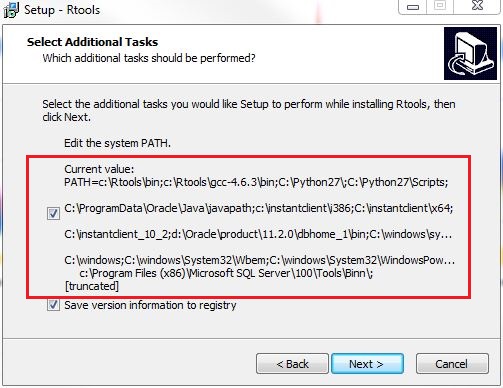
Install ROracle
Install from binary
If you only use 64-bit R, you can download ROracle for Windows directly from Oracle website.
The zip file includes the binary files and run following command to install ROracle into your R library folder:
R CMD INSTALL ROracle_1.2-1.zip
Install from source
If you want ROracle available for both 32-bit and 64-bit R, you need to compile ROracle from source. You can download the package source from ROracle CRAN page.
ROracle is based on the OCI, therefore for compiling on Windows, ROracle needs either the Oracle Instant Client or only the Oracle Database Client that is part of Oracle Database distribution.
For details, please read the INSTALL Doc carefully. In this article, we only provide the example of compiling ROralce using Oracle Instant Client.
Instant Client
Firstly, download Instant CLient for Windows (x64) from Oracle page. You may need basic (or basic lite) package and SDK package.
For example, I download version 11 for both x64 and win32, and extract with following directories.
I also extract sdk packages and copy the sdk folder to the corresponding instant client directory.
C:/instantclient
\_ x64
\_ all files of instantclient_11_2 for windows.x64
\_ sdk folder for windows.x64
\_ i386
\_ all files of instantclient_11_2 for win32
\_ sdk folder for win32
Set PATH
The add c:\instantclient\i386 and C:\instantclient\x64 into PATH system variable.
(Please refer to here about how to change PATH variable)
Compile ROracle
Use following commands to build ROracle for both 32-bit and 64-bit versions of R:
set OCI_LIB32=c:/instantclient/i386
set OCI_LIB64=c:/instantclient/x64
R CMD INSTALL --build --merge-multiarch ROracle_1.2-1.tar.gz
Troubleshooting:
Please search “Troubleshooting” in the INSTALL Doc.
Install Rserve
Download and Install
Download Windows binary package from Rserve CRAN page, then install the package using:
R CMD INSTALL Rserve_1.7-3.zip
Configuration
Suppose we only use 64-bit version.
After the installation, you can find the Rserve.exe file in Rserve folder in the R library directory.
For my case, it is in:
C:\Users\JianLu\Documents\R\win-library\3.2\Rserve\libs\x64
Copy the all the Rserve files to the directory containing R.dll file. For may case, it is
C:\Program Files\R\R-3.2.3\bin\x64
Limitation
Make sure that you use the one most recently installed,
because Rserve detects the location of $RHOME from the registry.
Using Rserve in Windows is not recommended because the Windows version of Rserve is slightly limited compared to its unix counterpart. Quick overview of the differences: (for technical details see bottom of this page)
- the config file is Rserv.cfg in the working directory (unless changed at compile-time)
- initialization of
R_HOMEis performed automatically by fetching the information from the registry, i.e. you should use R installed by the official Windows installer and leave the DCOM option checked (this is the default) unless you know what you’re doing. You should copy Rserve.exe in the bin directory of such installed R. - no parallel connections are supported, subsequent connections share the same namespace
- sessions are not supported - this is a consequence of the fact that parallel connections are not supported
- local unix sockets are not supported (by design, as the name implies)